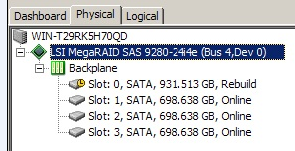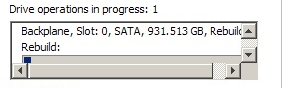Maintain PD Fail History 的技巧與實例
內容表格
沒有標頭本篇擷取自於LSI KB16570知識庫. 用來說明Maintain PD Fail History使用技巧以及實例說明.
http://kb.lsi.com/KnowledgebaseArticle16570.aspx
MegaRAID Feature: Maintain PD Fail History
This KB article explains the 'Maintain PD (Physical Disk) Failed History feature that is in the LSI MegaRAID LSISAS2108 and LSISAS2208 based products.
Overview:
If enabled (the default), if a disk drive drops from a volume, it can not be used again in the volume with manual intervention in the event the drive comes back. Warning: See KB16511 regarding having this feature enabled with single drive RAID 0 volumes.
If disabled, if a disk drive drops from a volume (e.g. the cable gets disconnected) if the drive is redetected by the controller (e.g. the cable is reconnected), then the volume will automatically rebuild with the drive without any manual intervention required.
Enabling/Disabling/Checking Current Value of "Maintain PD Fail History "
Using WebBIOS
1. Boot the system into the MegaRAID WebBIOS. Click on 'Controller Properties':
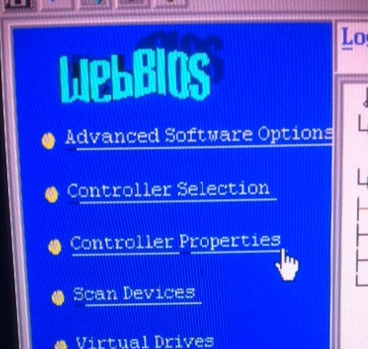
2. The first screen shows version information for the controller. The screen shots are for firmware version 2.130.03-1332 (the latest available when this KB article was authored). Older/newer WebBIOS screen may vary slightly.
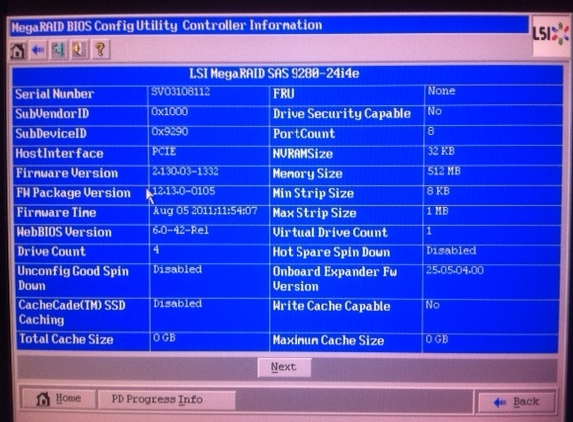
Click Next to see options that can be configured:
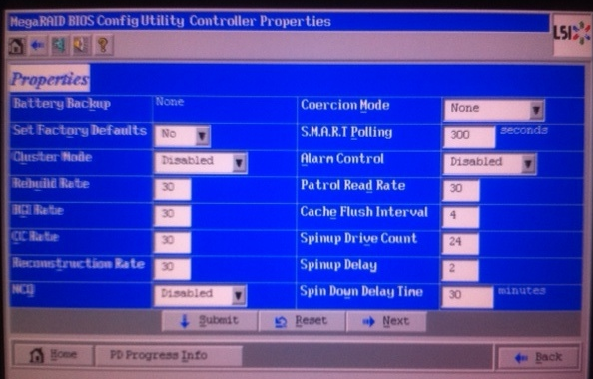
Click Next to see the screen that shows 'Maintain PD Fail History'. The drop down box will show the currently set value (Enabled by default).
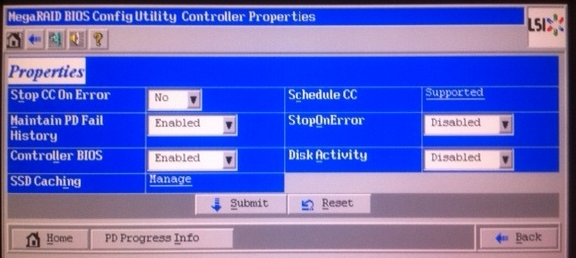
Select Enabled or Disabled from the drop down box, then Submit to save the change.

Using MegaRAID Storage Manager (MSM)
It is not possible to use MSM to enable, disable, or check the current value of the "Maintain PD Fail History" setting.
Using MegaCLI
(use MegaCLI.exe for 32-bit OS and MegaCLI64.exe for 64-bit OS)
To check the current setting:
MegaCLI -AdpGetProp MaintainPDFailHistoryEnbl -a<adapter number>
e.g. MegaCLI -AdpGetProp MaintainPDFailHistoryEnbl -a0

To enable "Maintain PD Fail History"
MegaCLI -AdpSetProp MaintainPDFailHistoryEnbl -<0 to disable or 1 to enable >-a<adapter number>
e.g. MegaCLI -AdpGetProp MaintainPDFailHistoryEnbl -1 -a0

To disable "Maintain PD Fail History"
MegaCLI -AdpSetProp MaintainPDFailHistoryEnbl -<0 to disable or 1 to enable >-a<adapter number>
e.g. MegaCLI -AdpGetProp MaintainPDFailHistoryEnbl -0 -a0

Examples:
1. If "Maintain PD Fail History" is enabled (the default):
Volume starts out as optimal:
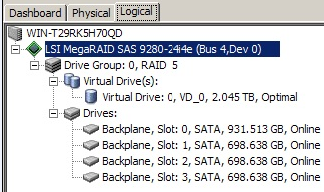
Drive drops from the volume (e.g. cable becomes unplugged). Volume degrades:
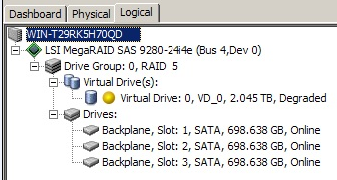
Drive is again available (e.g. cable is reconnected). The drive shows up under 'Unconfigured Drives', as (Foreign) Unconfigured Bad under the Logical tab:
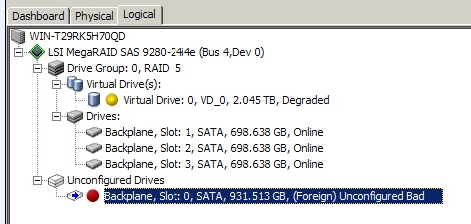
Under the Physical tab, the drive shows up as (Foreign) Unconfigured Bad:
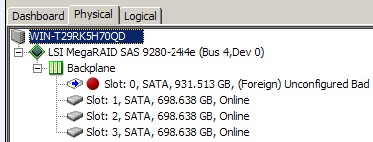
From the Logical tab, right mouse click on the (Foreign) Unconfigured Bad drive:
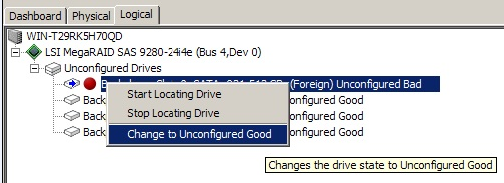
Click on 'Change to Unconfigured Good'. The drive will now be listed as 'Unconfigured Good':
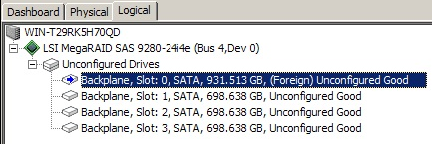
Right mouse click on the controller and select 'Scan Foreign Configuration':
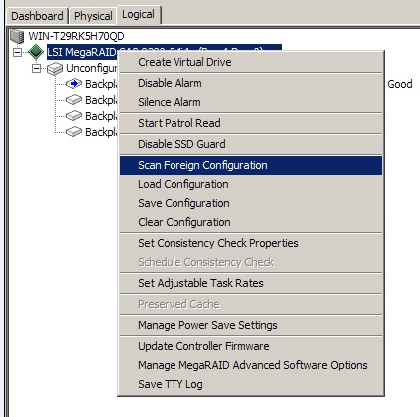
Select 'Clear: Remove logical configuration from all foreign drives.':
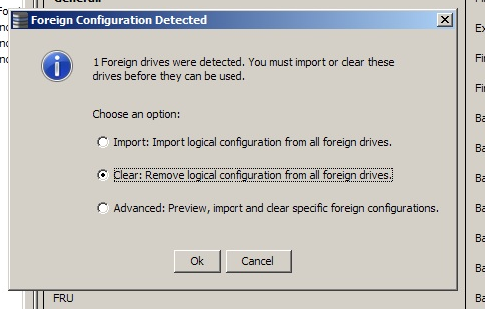
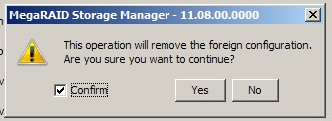
You will see this message, and the drive will again be available for use:

The drive now shows up as 'Unconfigured Good' under the Physical tab:
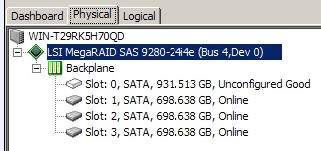
At this point the volume is still degraded. To rebuild the volume, the 'Unconfigured Good' drive will need to be configured to a Hot Spare.
Right mouse click on the 'Unconfigured Good' drive, and click on 'Assign Global Hot Spare':
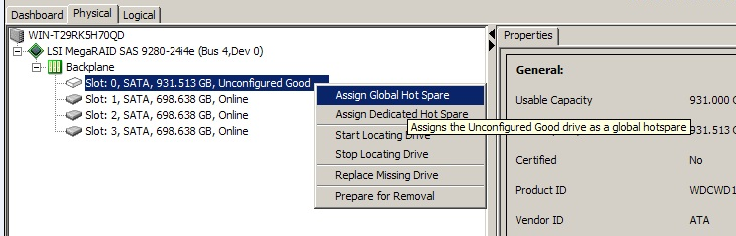
Once this is done, the rebuild will begin immediately:
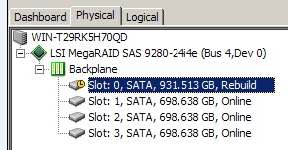
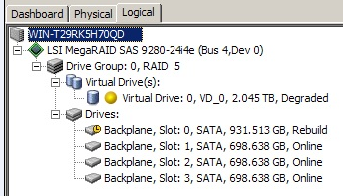
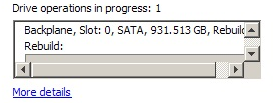
2. If "Maintain PD Fail History" is disabled:
Volume starts out as optimal:
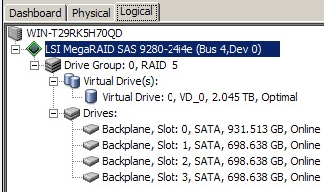
Drive drops from the volume (e.g. cable becomes unplugged). Volume degrades:
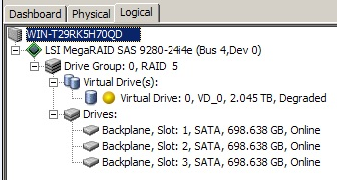
Drive is again available (e.g. cable is reconnected). The rebuild of the volume automatically starts, without any user intervention: