VirusTotal
Analyse suspicious files, domains, IPs and URLs to detect malware and other breaches, automatically share them with the security community.
URL: https://www.virustotal.com/
Analyze the report
-
Detection: This tab provides a list of third-party security vendors and their detection verdicts on an artifact. Detection verdicts include: malicious, suspicious, unsafe, and others. Notice how many security vendors have reported this hash as malicious and how many have not.
-
Details: This tab provides additional information extracted from a static analysis of the IoC. Notice the additional hashes associated with this malware like MD5, SHA-1, and more.
-
Relations: This tab contains information about the network connections this malware has made with URLs, domain names, and IP addresses. The Detections column indicates how many vendors have flagged the URL or IP address as malicious.
-
Behavior: This tab contains information related to the observed activity and behaviors of an artifact after executing it in a controlled environment, such as a sandboxed environment. A sandboxed environment is an isolated environment that allows a file to be executed and observed by analysts and researchers. Information about the malware's behavioral patterns is provided through sandbox reports. Sandbox reports include information about the specific actions the file takes when it's executed in a sandboxed environment, such as registry and file system actions, processes, and more. Notice the different types of tactics and techniques used by this malware and the files it created.
Pro tip: Sandbox reports are useful in understanding the behavior of a file, but they might contain information that is not relevant to the analysis of the file. By default, VirusTotal shows all sandbox reports in the Behavior tab. You can select individual sandbox reports to view. This is helpful because you can view the similarities and differences between reports so that it's easier to identify which behaviors are likely to be associated with the file.
Determine whether the file is malicious
-
The Vendors' ratio is the metric widget displayed at the top of the report. This number represents how many security vendors have flagged the file as malicious over all. A file with a high number of vendor flags is more likely to be malicious.
-
The Community Score is based on the collective inputs of the VirusTotal community. The community score is located below the vendor's ratio and can be displayed by hovering your cursor over the red X. A file with a negative community score is more likely to be malicious.
-
Under the Detection tab, the Security vendors' analysis section provides a list of detections for this file made by security vendors, like antivirus tools. Vendors who have not identified the file as malicious are marked with a checkmark. Vendors who have flagged the file as malicious are marked with an exclamation mark. Files that are flagged as malicious might also include the name of the malware that was detected and other additional details about the file. This section provides insights into a file's potential maliciousness.
Review these three sections to determine if there is a consistent assessment of the file's potential maliciousness such as: a high vendors' ratio, a negative community score, and malware detections in the security vendors' analysis section.

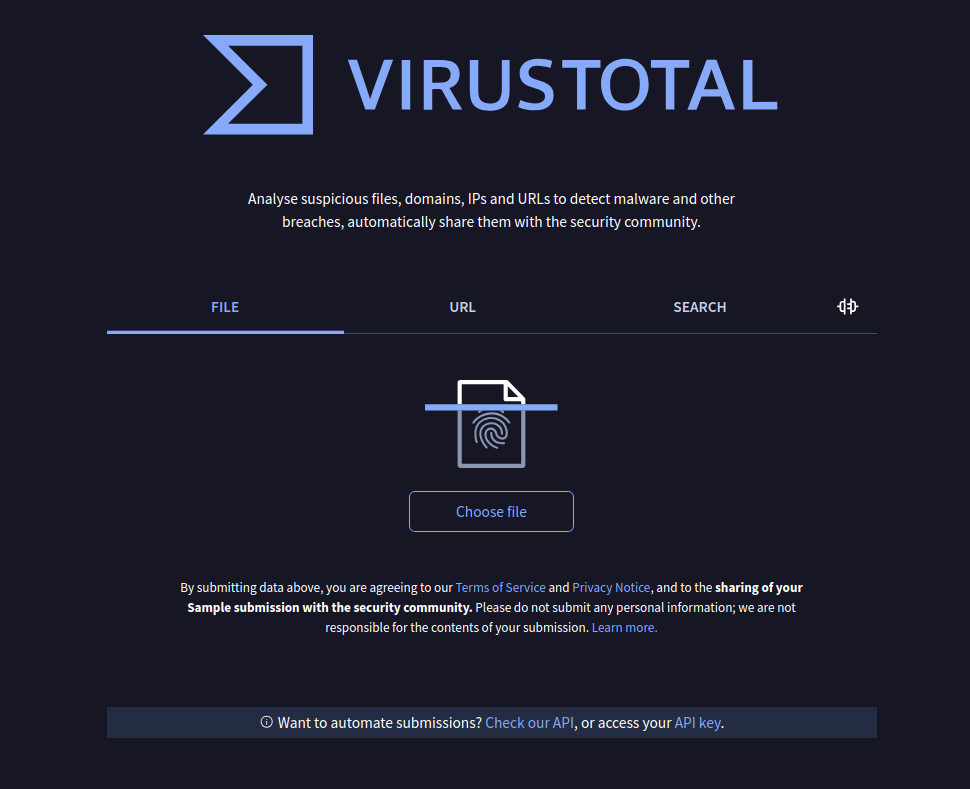
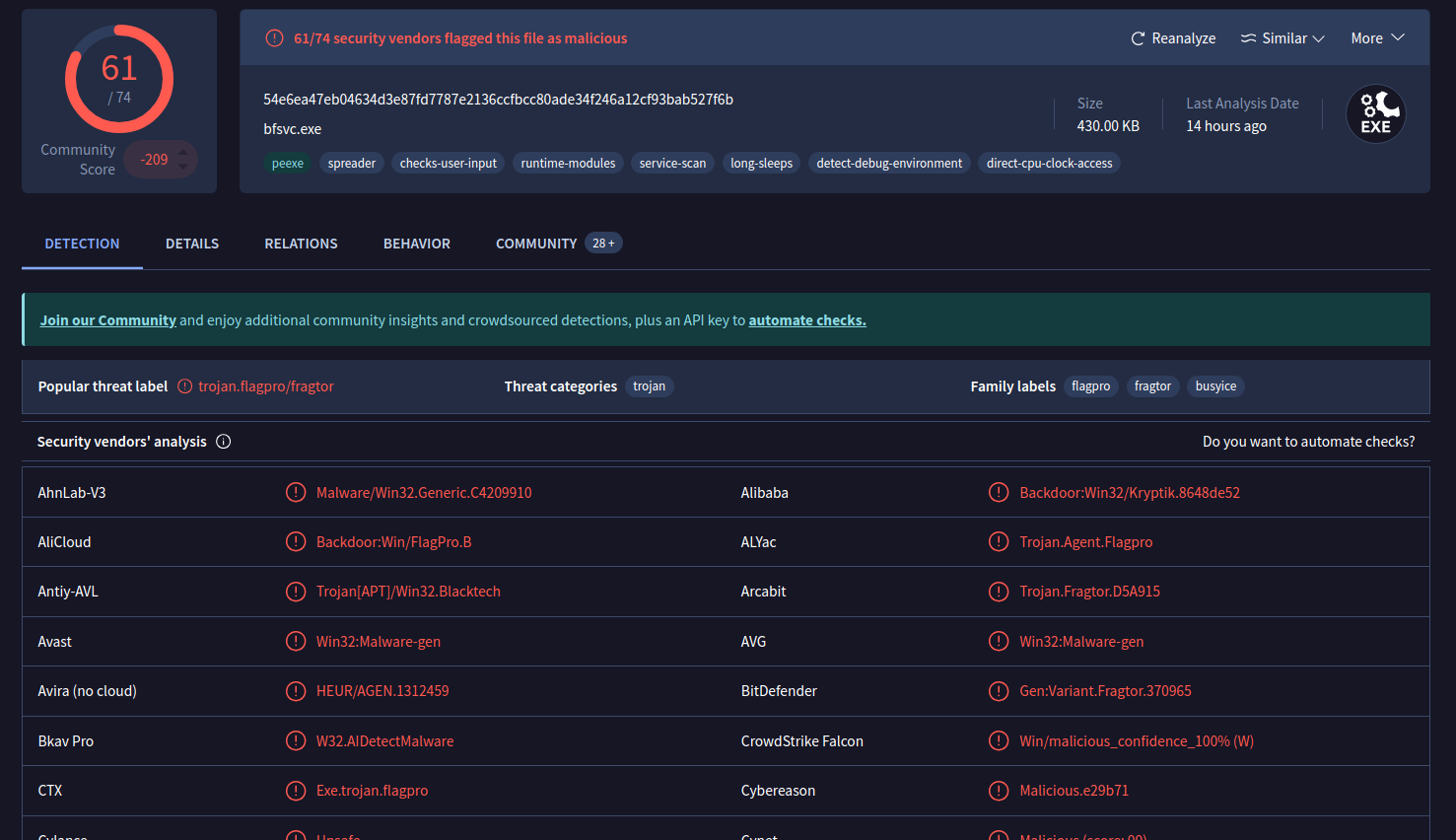
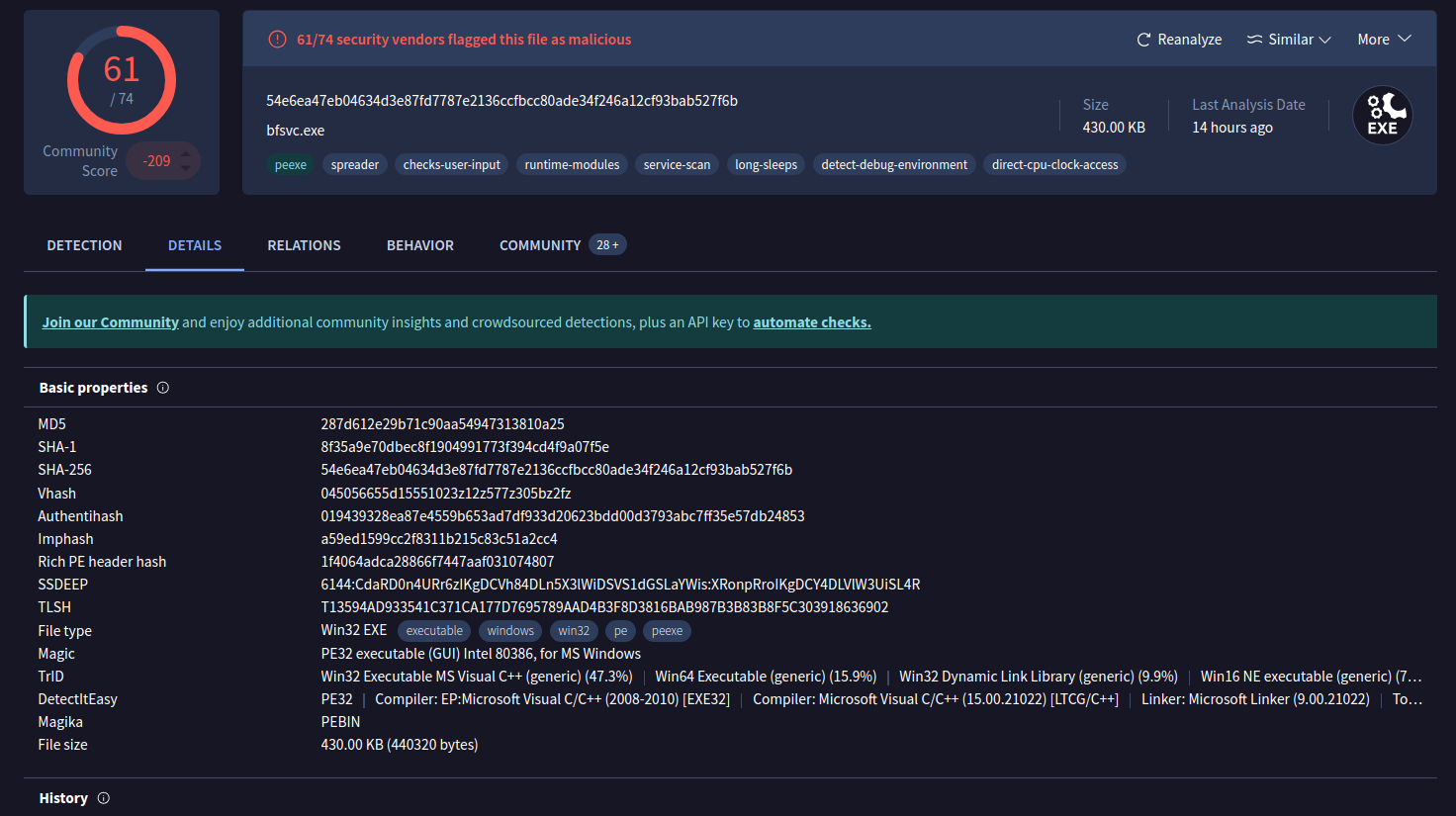
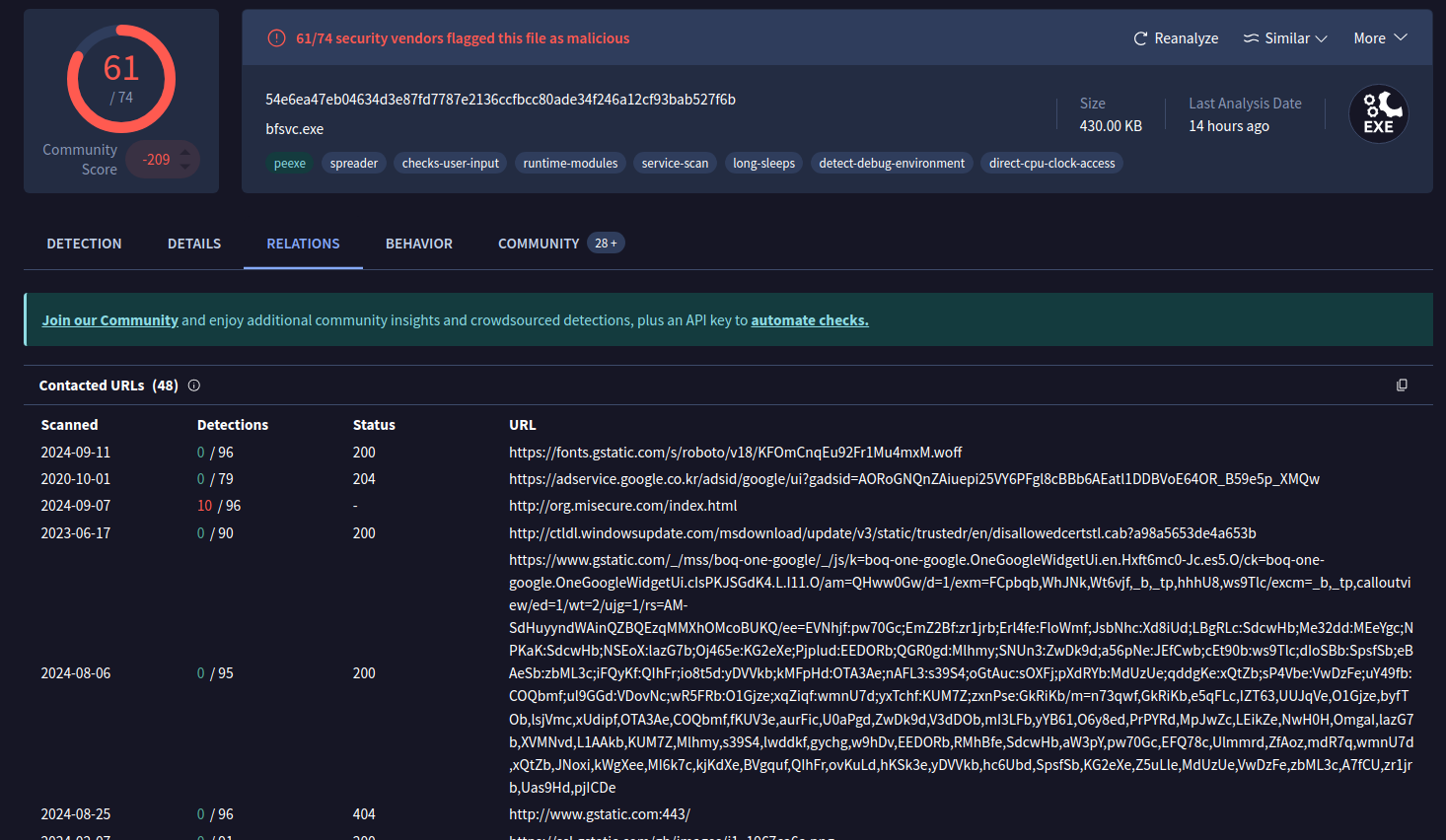
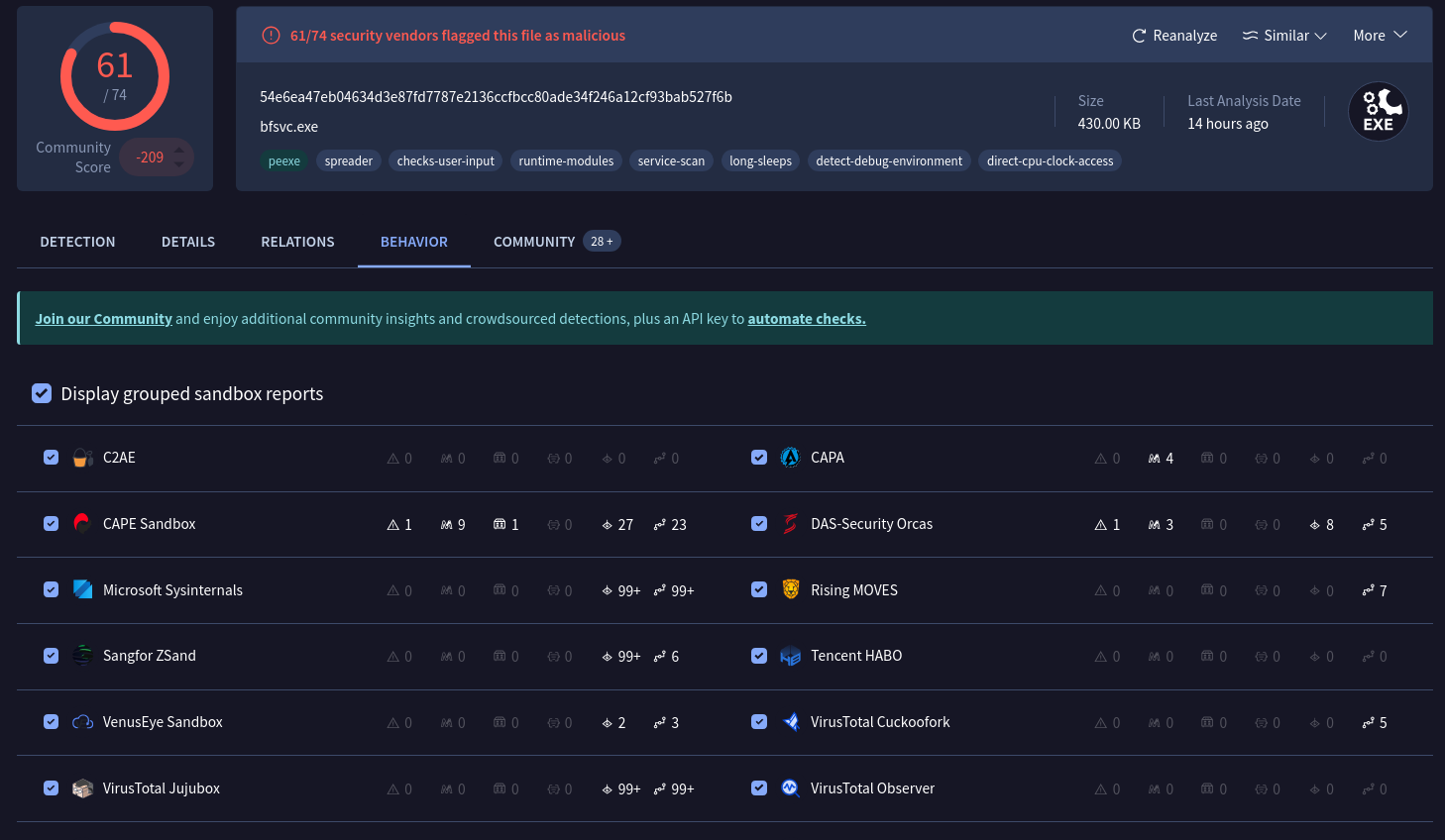
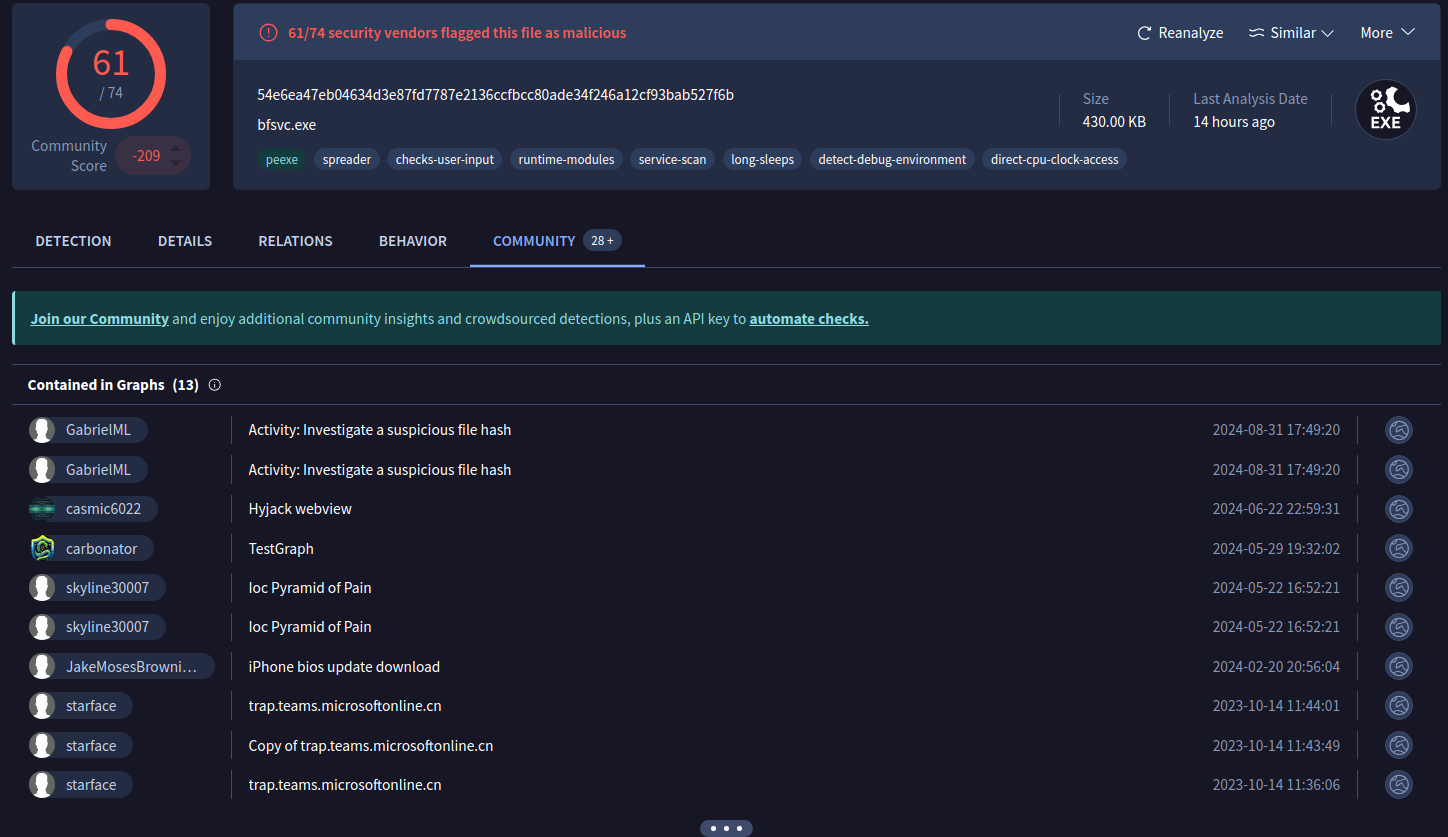
No Comments